You can set up Google Drive to convert the files you upload automatically so that you never have to work about conversion or to ask you every time you start an upload if you want conversion. Follow these instructions to set up conversion if you like:
- Choose the Gear menu in the upper right corner on Google Drive (marked with the red box in the image below):
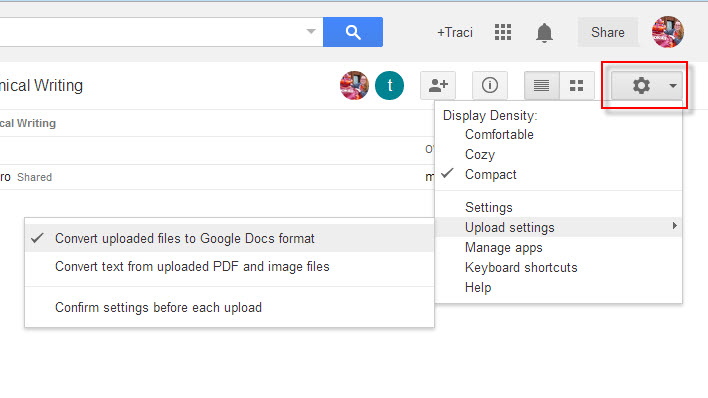
- Choose the Upload settings command from the dropdown menu, and then choose the setting you prefer:
- Convert uploaded files to Google Docs format
Will automatically convert your files every time. - Convert text from uploaded PDF and image files
Will perform optical character recognition on your file. (We won’t need this choice.) - Confirm settings before each upload
Will ask you every time you upload a file if you want to convert it.
- Convert uploaded files to Google Docs format
- Upload your files normally after indicating your preference. The setting takes effect immediately.
Conversion Advice
If you aren’t sure which option to choose, think about how you use your Google Drive and how you want to work with the files in the future:
- To compose and revise in your word processor only, have the files convert automatically. Just remember that changes you make on your Google Drive will not show up in your word processor.
- To make a back up of your word processor file, don’t use these settings. Convert your files manually.
- To use Google Drive for other classes, choose the option to confirm settings before each upload, which will let you decide every time. That choice gives you more flexibility.