You can submit your projects for grading by posting the Share link for your document on your Google Drive in Canvas. The specifics for each project will vary slightly, but you can always follow these instructions to find the Share link you need to include:
- Locate your rough draft on your Google Drive. The document needs to be a Google Doc, not a PDF or Microsoft Word Document. If you aren’t sure that your document is the right format, follow the instructions for Converting Uploaded Files Manually and convert your file if necessary.
- Click on the Share button at the top of the page.
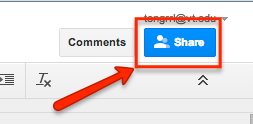
- Check the list of people the document is shared with for my name. If you see my name and email address (tengrrl@vt.edu) with either “Can edit” or “Can Comment” permission (as shown in the image below), you can skip down to step 5. Otherwise, go to step 4.
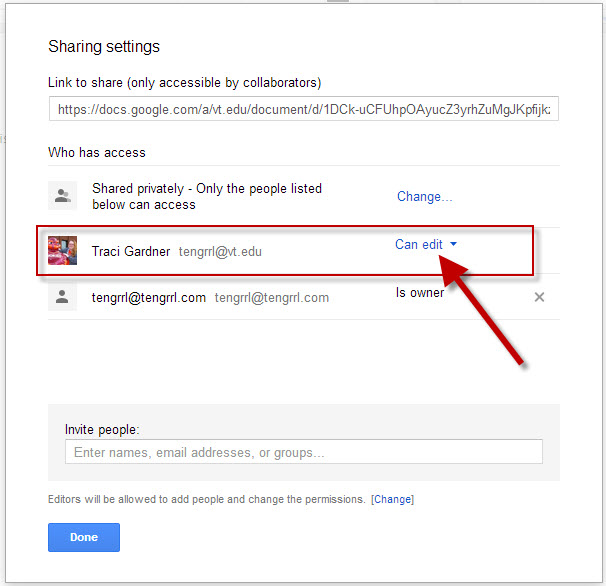
- Add my email address tengrrl@vt.edu (outlined with the red box in the image below), and set the sharing permission to “Can comment” (shown with the red arrow below). This step will ensure that I can open and grade your document.
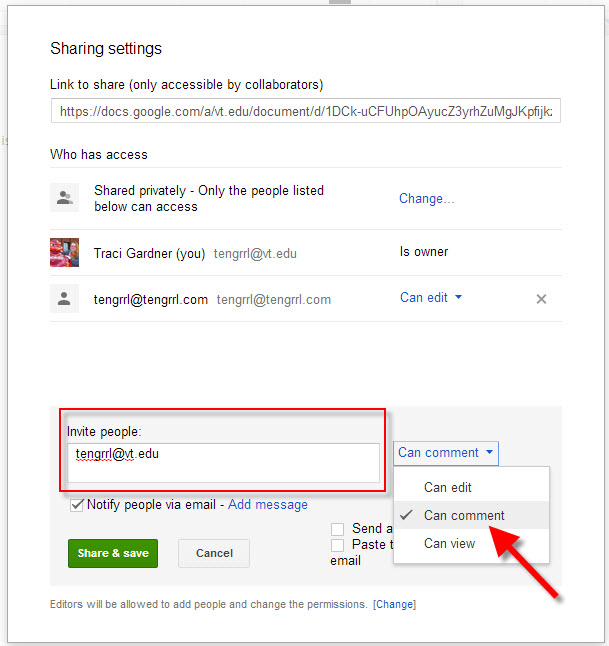
- Copy the Share URL from the top of the box (shown with the red arrow in the image below):
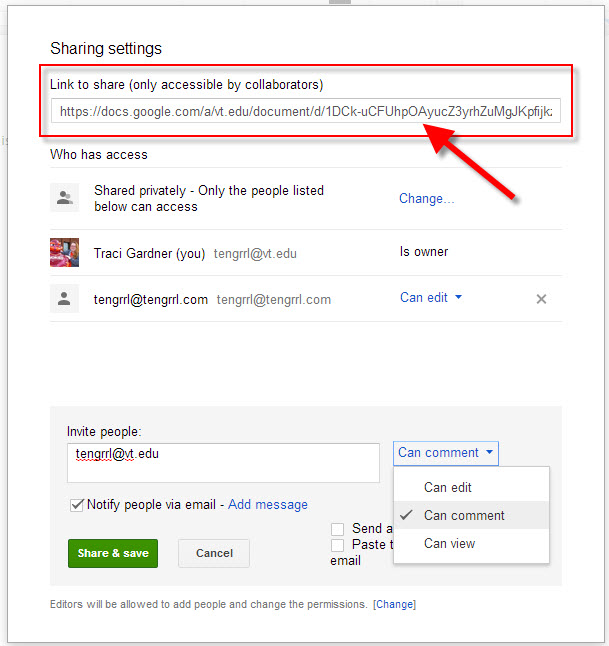
- Once you have clicked either Done or Share & Save in the sharing dialog box (you’ll only see one or the other option), follow the instructions on the blog post for the due date to submit your project.